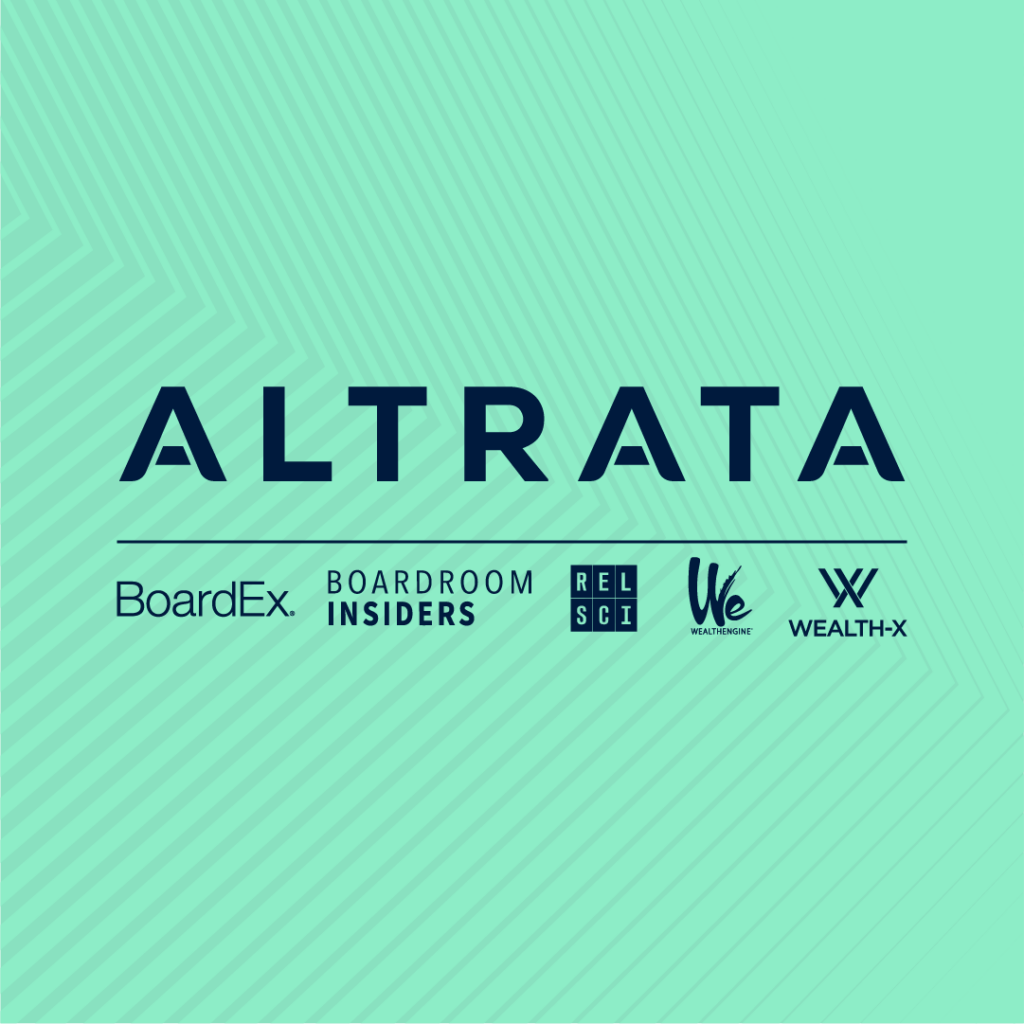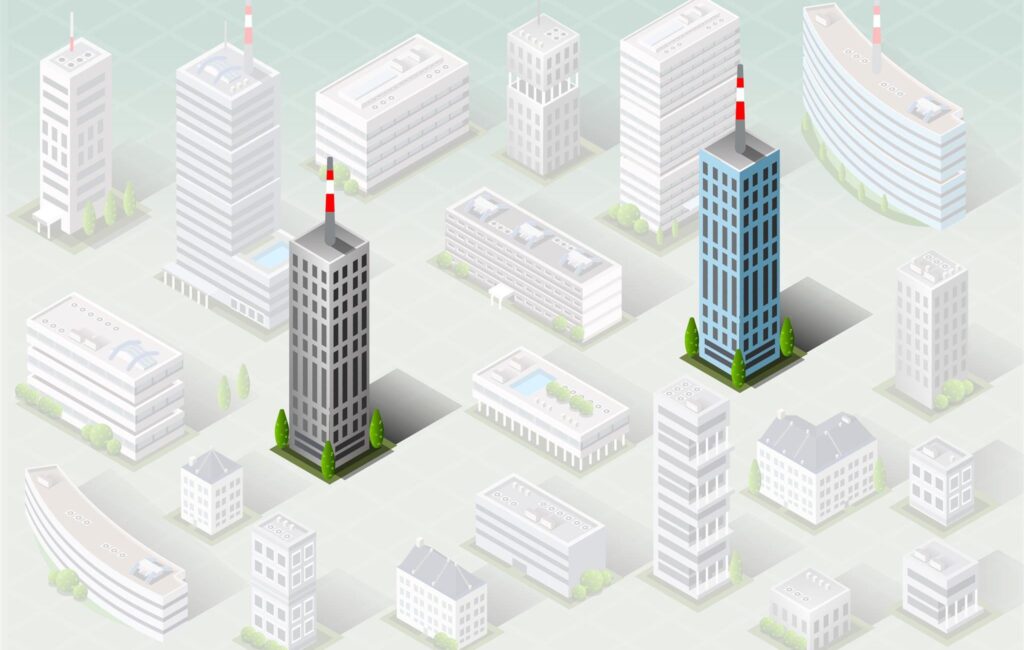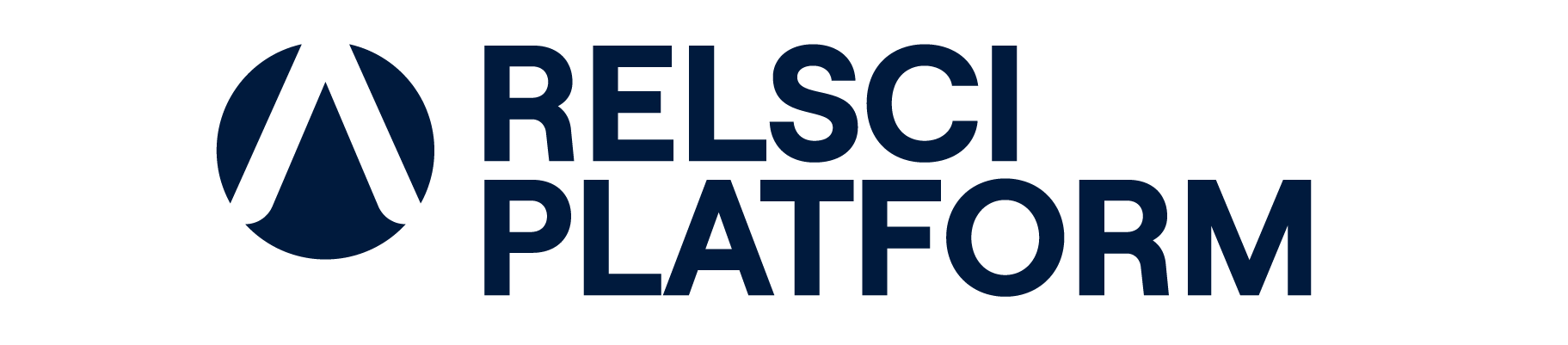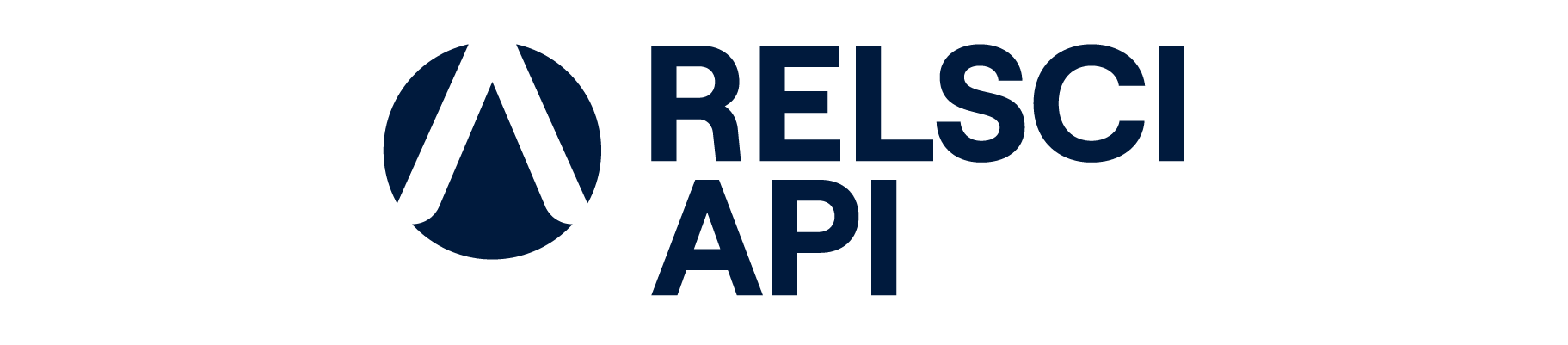The relationship capital platform
Reach the people who will have the greatest impact on your organization's success.
Let RelSci Help
RelSci gives you the information you need to be successful. Close a deal. Win a client. Raise capital. Get the inside track. Meet new partners. Enter a new market. Achieve a new level of influence. Pinpoint the right board member or executive. Connect to a donor.
Create higher impact.
Who we work with
Corporations
Law firms, accounting firms, consulting firms, marketing services and Fortune 1000 companies.
Financial Institutions
Investment banks, private equity firms, wealth managers and hedge funds.
Nonprofits
Cause-based organizations and higher education institutions.
Our products
Intelligence on millions of influential decision makers and organizations across the public, private, financial and nonprofit sectors.
Our products
Intelligence on millions of influential decision makers and organizations across the public, private, financial and nonprofit sectors.
Our products
Our products